Appendix C
Remote Monitoring Tools
Remote monitoring tools allow access to basic functionality and information on the host machine. Any browser-capable device on the network; with an administrative access level, may access them. Configure the Stream Video feature and Remote Access page accordingly. Keep in mind that profile switching is not supported remotely. Furthermore, their colour theme cannot be modified.
The home page's primary menu allows a remote user to access the host machine's video stream as defined by the active profile. Image format, scale and frame rate have been defined as variables to allow each user to control their bandwidth usage. The ability to view motion zones has also been included since they are a constant point of interest. However, any modifications to them may only be preformed from the host machine.
Be aware that the Panic button may be used to trigger a system wide alarm condition. The alarm condition will persist until the Panic button is cleared. Keep in mind that panic alarms are only possible if the motion detector is enabled. All panic alarms will be processed as defined by the active profile's Alarms page.
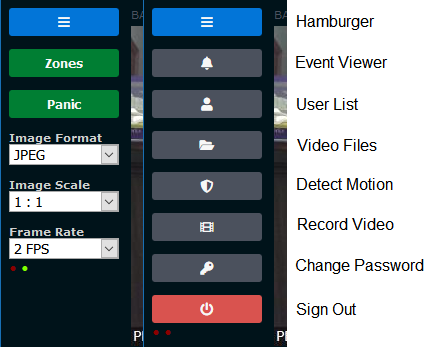
The secondary menu may be accessed by clicking the menu, toggle button; commonly known as the hamburger. Secondary pages allow access to;
- The state of the host machine.
- A limited instruction set to reconfigure the host machine.
- Ability record and view video files.
- Ability to change the account password.
The Event Viewer button allows remote access to the host machine's event viewer. It is periodically polled as defined by the page's - / + buttons. Use the Remote Access page to customize the appearance as desired. A complete listing of the host machine's event viewer is available at any time. Simply click the Email button to have the contents sent at any time.
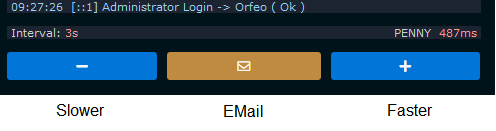 User List
User List
The User List button allows remote access to the host machine's user list. It is periodically polled as defined by the page's - / + buttons. Use the Remote Access page to customize the appearance as desired. A complete listing of the host machine's user list is available at any time. Simply click the Email button to have the contents sent at any time.
Video FilesThe Video Files button allows access to the host machine's video files for the active profile only. The file listing may be sorted alphabetically or chronologically. Use the Remote Access page to customize the appearance as desired.
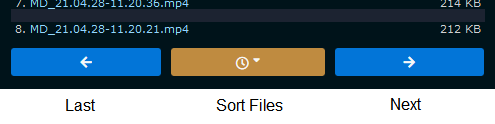
Selecting any file loads the Video File page. It may be used to playback or download the active video file. Click the return button when done to return to the file explorer listing. If required, select the appropriate File Encoding; to ensure compatibility, on the Record Video page.
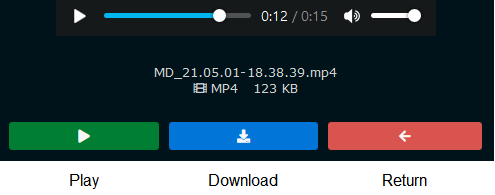 Detect Motion
Detect Motion
The Detect Motion button allows access to a limited instruction set of the settings defined on the host machine. It includes access to;
- The motion detector's start, stop and pause settings.
- The motion detector's reference model.
- Motion, sonic and vision alarm levels.
- Available alarm responses.
Because of its strategic importance, the motion detector's referencing model may be modified remotely. Although detailed for informational purposes, all remaining settings may only be enabled, disabled or paused. Any additional modifications must be performed on the host machine itself. Be aware that what exactly is displayed is dependent on which features are defined and enabled.
Record VideoThe Record Video button allows access to a limited instruction set of the settings defined on the host machine. Although detailed for informational purposes, settings may only be enabled or disabled. The only exception being the file encoding, which may need to vary based on the device used. Be aware that any change in the file encoding is made system wide. Any additional modifications must be performed on the host machine itself.
DashboardThe Dashboard is a diagnostic tool that provides an analytical view of the state of each controller from a centralized location. For convenience, the remote monitoring tools includes its counterpart.
Change PasswordThe change password utility has been included to allow each authorized user to manage their password themselves. WAV101's password policy dictates that passwords cannot begin or end with spaces and must be between 6 and 50 characters in length; inclusive. Be aware that any lost password may also be recovered without administrative intervention. Once the user email address is entered on the login page, the help button may be used to trigger a password recovery email.
Any further account management may only be performed on the host machine. Modify the Authorized Users list located Stream Video page as required. Ongoing account management issues typically include changes in email address, display name and account access level.
Machine StatisticsRemote monitoring tools were primarily designed for use on mobile devices. Due to the limited screen size, machine statistics host an abbreviated set of counters. Where applicable, counts are expressed in engineering notation using SI prefixes for brevity. Machine statistics are displayed on the event viewer, user list and dashboard pages. The counters defined as follows;
Status Counters Cluster
- R < x : int >; the number of requests processed by the web server.
- A < x : int >; the number of alarms processed by the host system.
- N < x : int >; the number of notifications dispatched by the host system.
- E < x : int >; the number of errors logged on the host system.
User Counters Cluster
- U < x : int >; the number of users that have logged on to the host system.
- A < x : int >; the number of administrators that have logged on to the host system.
- F < x : int >; the number of firewall violations.
- B < x : int >; the number of auto-banned IP addresses.

Note that counters are limited to the current session. The only exception is the error counter. To avoid confusion, the error counter receives its value from the host system's event viewer. As a point of reference, the host name and session uptime; formatted as HH:MM, are positioned on the lower right-hand side of the timings strip.
The machine status icons are also displayed since they are of critical importance to WAV101 operation. However, they are only displayed on the event viewer, user list and home pages. Machine statistics are also optionally available for both the event viewer and user list pages. Configure the Remote Access page accordingly.