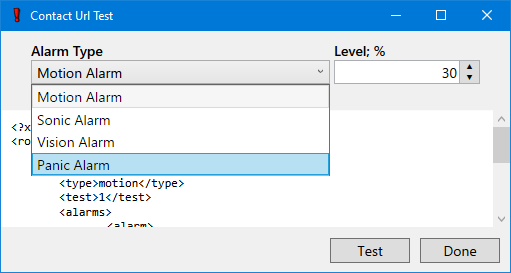Alarms
Motion, sonic, vision and panic alarms are all possible triggers for an alarm event. However, regardless of the source, the motion detector must be enabled. Once all criteria are met for the respective trigger, WAV101 may then respond in any; or all six, of the following;
Although limited in functionality, the alarm response may also be reconfigured using the remote monitoring tools. Keep in mind that alarm responses are profile specific and; therefore, may be catered for each profile.
An AV Alert is an audible and visual popup notification. Its possible triggers include alarm events, device errors, power outages or disk space warnings. It remains visible until it is physically acknowledged or disabled. The audible portion of the alert may be customized with a user-defined audio file. However, it is left up to the user to respect system wide compatibility. Keep in mind that its playback will be looped for the duration of the alert. In case you are curious, WAV101 uses a 1 second long MP3 file as its default sound source.
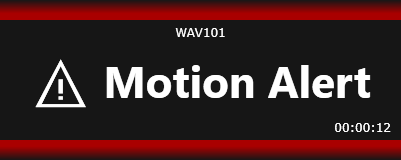
A timeout has been included to prevent the endless looping of the audible alert. However, once silenced, any successive event will reassert an audible alert cycle once again. Enable the Remain Silent setting to disable this behaviour. Be aware that the audible portion of the alert may be disabled altogether by using a timeout value of zero.
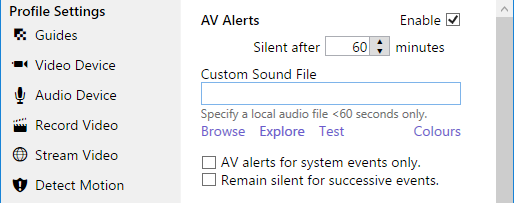
There are two classes of AV Alerts. They are defined as;
- Alarm alerts; triggered by motion, sonic, vision and panic events.
- System alerts; triggered by device errors, power outages or disk space warnings.
Keep in mind that system alerts are only dependent on the AV Alerts setting. This behaviour is unlike that of the alarm alerts, which depend on the motion detector for processing.
Although the Panic button will trigger a system wide alarm condition, AV alerts will not be triggered locally. In this context, panic alarms are silent alarms. Just be aware that the toolbar button will be painted red when activated; otherwise, it is presented as a standard button. All other functionality is respected.
WAV101's Chirp is an audible alert that comes in two variations. It can either be pulsed once or repeatedly for the duration of an alarm event. Consider it as an alternative to the audio portion of the AV Alert. Recall that an AV Alert must be physically acknowledged or disabled for it to terminate. The default chirp is a 3KHz tone with a 1 second duration. However, it may be customized with a user-defined audio file. Keep in mind that the chirp should be an environmentally distinctive sound for it to be effective.
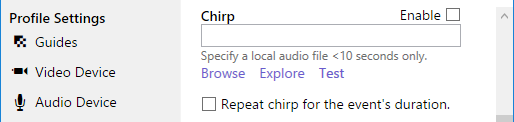
A notification is an email that is sent to all application administrators; defined on the SMTP Mail page. It contains a snapshot of the trigger event, along with the event's associated details. Use an interval of 0 to receive consecutive notifications for an event that spans successive frames. Otherwise, use it to specify a minimum blackout period between notifications. Although the image can be scaled to a more manageable size, it is always sent as a jpeg image.
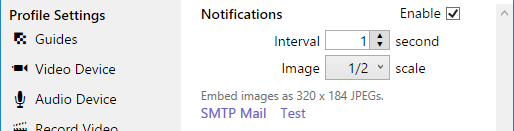
Alarm event recordings are performed in real time. They are limited only by the video device's frame rate. Once started, the recording will continue for the given interval regardless of whether the alarm condition persists or not. Once completed, a new recording may begin if the alarm condition persists or a new alarm is triggered. Enable audio capture to have audio included in the event recording.
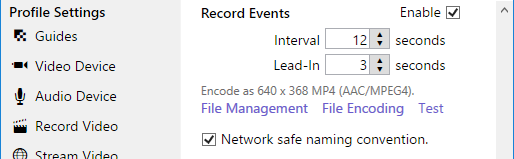
If desired, the Lead-In setting may be used to capture the frames; for the period of time, leading to the trigger event. These frames are only meant to preface the recording and are not considered as part of the recording interval. For brevity, the Lead-In setting is identified in the summary page by appending the alarm recording interval with ( + < Lead-In > ).
Alarm event recording filenames are automatically generated to ensure that files are always listed chronologically. As a point of reference, the naming convention uses the following pattern;
Where;
- MD denotes that the file was generated by WAV101's Motion Detector.
- YY.MM.DD are the 2-digit, numerical values for year, month, day; respectively.
- HH.mm.SS.FFF is the timestamp; which uses a 24 hr clock, down to the milliseconds.
- <Alarm Type> refers to the event trigger and its associated alarm level.
- <Extension> specifies the file type's intended use and encoding.
Especially note that the File Encoding is defined on the Record Video page. It is applied to all recording types, including alarm event recordings. If desired, video frames may also be further scaled to balance storage constraints.
Snapshots capture and store alarm event frames. For organizational purposes, they are saved in the profile's folder as subfolders. These subfolders are created daily, as required, using a YY.MM.DD format. Furthermore, filenames are automatically generated using the video frame's timestamp appended with its alarm type and level. To capture every alarm event frame, use a 0 interval setting. Otherwise, select the appropriate settings to balance storage constraints.
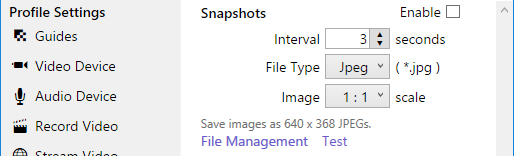
The Contact URL option has been designed to report each alarm trigger in the form of an Xml document, data set. It is posted as an http request. Be aware that any related messages, warnings or errors will be displayed in the WAV101 windows' event viewer. Once defined, it also becomes available as an option on the remote monitoring tools.
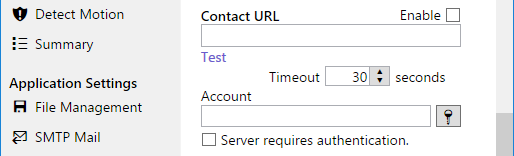
The Contact URL Test dialog allows alarm conditions to be simulated for all trigger types, along with the alarm level. Keep in mind that the simulation works in combination with the fields specified by the Settings dialog. Furthermore, this is a standalone option that does not require the use of the integrated web server. However, a diagnostic URL was created during feature development. If required, it may be accessed at http://<IP>:<Port>/?get=AlarmUrlTest. In this case, the Stream Video feature must be enabled.