Colours
If required, V-Scope, Grid View, as well as, the WAV101 window's theme may be modified through the Colours page. However, rather than treating themes as a whole, WAV101 allows individual colours to be modified. Keep in mind that the Colours page is not a comprehensive listing. More to the point, profile dependent colour settings have been positioned near their parent setting. Regardless of their location, the restore default colours link will reset all colours. Be aware that inactive profiles will remain unaffected.
PropertiesThe Properties page may also be used to further refine operational behaviour. Settings include power management, message limits, scatter plot behaviour and other user experience optimizations.
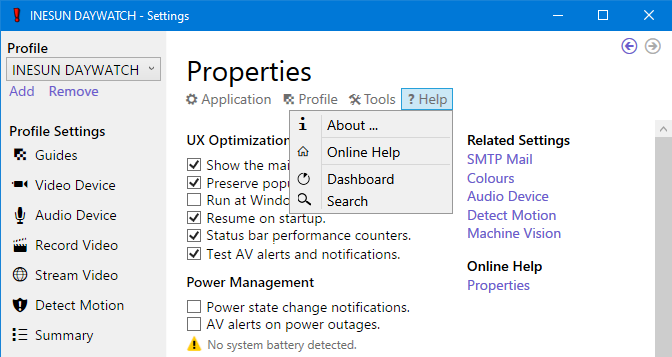
UX Optimization
When enabled, the Show the Main Menu option instructs the Settings dialog to overwrite the page's statement of purpose with a drop down menu system. Its intent is to provide a comprehensive, hierarchical listing of all pages and tools available with the Settings dialog.
When enabled, the Preserve Popup Content option instructs the Settings' popup dialogs to retain their last content when possible. This allows successive submissions to be performed more efficiently.
When enabled, the Run at Windows Startup option places a shortcut to the WAV101 executable in the Windows Startup folder for the given user. As a result, WAV101 will be automatically started at log in.
When enabled, the Resume at Startup option instructs WAV101 to start with the dialogs that were present when the application was last shutdown.
When enabled, the Status bar Performance Counters option instructs the WAV101 window to display WAV101's performance counters on the status bar's right-hand side. Keep in mind that a more comprehensive listing is contained in the Settings dialog's Dashboard page.
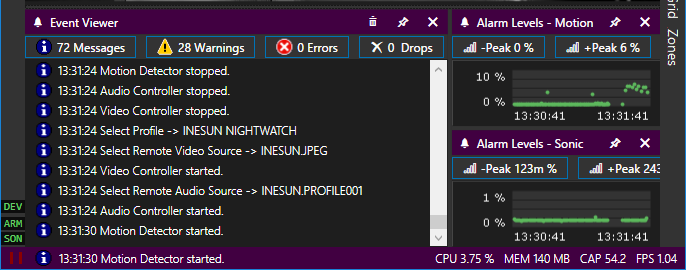
When enabled, the Test AV alerts and notifications option allows those functions to be tested with SMTP Mail, Power, Cache and Disk Management, as well as, Video and Audio Devices. Although this feature was created for unit testing, it has been made available in the production release for instructional purposes.
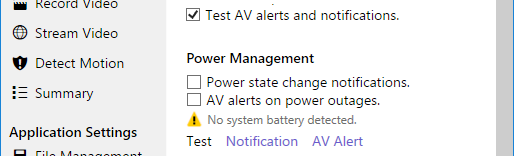
Messages Limit
Both the WAV101 window and Grid View contain event viewers to report their activities. Although greater list lengths can usually provide better context, performance will eventually begin to degrade. Therefore, select item counts based on the performance of the host machine.

Scatter Plots
Scatter plots define how the motion, sonic and vision alarm levels are visually presented on the WAV101 window and Grid View. Chart colours, point sizes and scaling algorithms have also been included to optimize their presentation. Once again, performance will degrade with higher video frame rates and extended durations. Therefore, select the chart duration accordingly; to a maximum of 60 seconds.
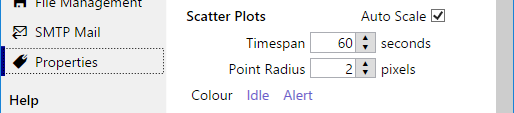
Power Management
Power management can be configured to trigger power state change notifications and AV alerts. However, these settings can only apply if the host machine is equipped with a battery or an interface to an uninterruptible power supply; UPS. Keep in mind that the status warning is only displayed when no battery is detected. In any case, battery status is tested periodically as part of the watchdog thread.
