Detect Motion
WAV101's motion detector quantifies the difference between video frames as a percentage. This percentage is referred to as the Motion Alarm Level. Keep in mind that motion alarm levels may be viewed through the WAV101 window's Motion Levels viewer. It illustrates the levels computed for the preceding frames; to a maximum of 60 seconds. Be aware that the alarm level charts may be customized through the Settings dialog's Properties page.
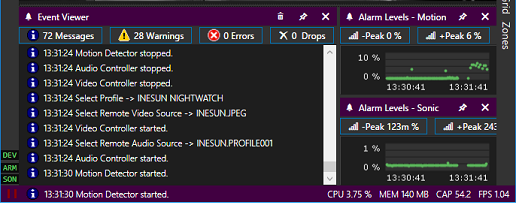
Motion Zones allow the differences to be reported relative to a masked reference frame. In other words, anything happening outside the motion zones is simply ignored. Keep in mind that their dimensions can be specified either graphically or numerically. Simply right click any zone to access its context menu. Furthermore, the ability to view motion zones has also been integrated into most windows since they are a constant point of interest. Where applicable, click the sidebar's Zones button to toggle their visibility.
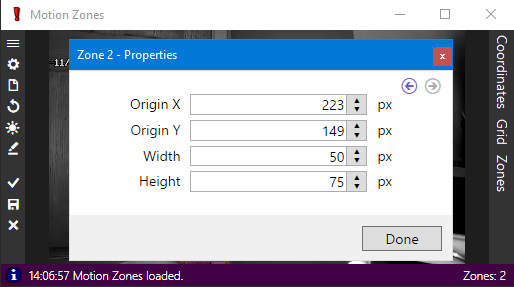
The suppress noise setting instructs the motion detector to apply a combination erosion / dilation filter. Be aware that this binary filter combination is applied at such a low level that its result may not be viewed directly. However, its cumulative effect may be seen through the Motion Levels viewer. Keep in mind that this algorithm will increase processing workload since its execution involves several more frame scans per iteration.
Ultimately, WAV101's motion detector processes video frames as 8-bit, greyscale images. Once converted, each video frame is compared to the reference frame. Available reference frame algorithms are;
- Fixed; the reference frame is established when the first video frame is received. It provides excellent sensitivity, however, it relies on regulated illumination for stability.
- Differential; uses the preceding video frame as the reference frame. Although it quickly adapts to variations in illumination, it will integrate moving objects into the reference frame. As a result, object ghosting is inherent.
- Adaptive; an initial reference frame is established when the first video frame is received. Afterwards, each reference frame pixel's intensity is adapted to the active video frame's counterpart by no more than one bit at a time. Note that the adaptation interval is a variable; specified in milliseconds. Depending on the adaptation interval, its sensitivity lies somewhere in between the Fixed and Differential reference algorithms.
As a general rule, the illumination source will determine which reference algorithm should be used. More to the point, unregulated illumination can cause the video frame's intensity to vary unpredictably. V-Scope has been included to help gain a firm grasp of this topic. It provides a low level view that responds in combination with the settings of the active profile.
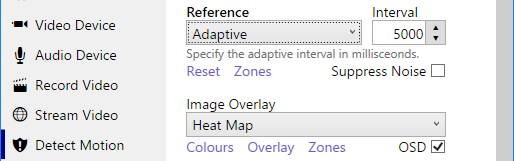
A new reference frame is automatically established every time the motion detector is started. Alternative methods include executing a motion detector stop / start cycle, clicking the Detect Motion page's Reference Reset or simply by pressing the Ctrl-R key combination. Keep in mind that the Reset function also services V-Scope's reference and peak values. Be aware that the space bar's Pause function does not inhibit the motion detector. It only prevents any alarm events from being processed. Therefore; in case of the “golden template” scenario, it may be used to preserve a fixed reference frame during stage transitions. For convenience, the Pause function has also been made available through the remote monitoring tools.
Once a reference frame has been established, thresholds may then be used to adjust detection sensitivity. Although permissible values span 256 bits, thresholds are defined as the maximum allowable deviation as compared to the reference level for each pixel. Note that a value of 0 disables the respective threshold. Once again, V-Scope has been included to help gain a firm grasp of this topic.
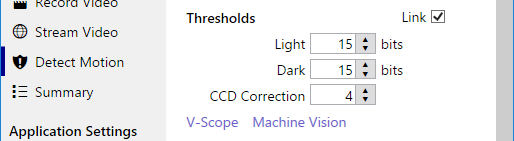
The CCD Correction algorithm compensates for the non-linear response inherent with all CCD transducers. It can be used to vary threshold values over the 256 pixels of intensity. Keep in mind that this feature is disabled when set to 0; otherwise, its effect varies by degrees. That is; positive values decrease thresholds on the lower end, while increasing them on the upper end. Mid-range values are unaffected. Although considered impractical, negative values have been included to greater illustrate its effect. If desired, the CCD Correction setting can also be explored with V-Scope.
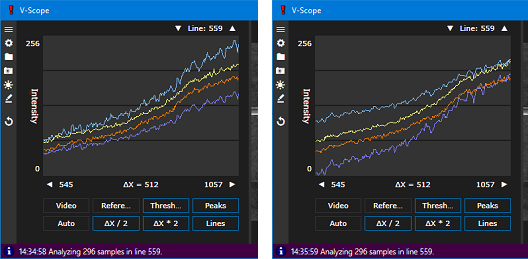
Keep in mind that Image Overlays do not affect detection. They are simply a visual, reporting mechanism which highlights any pixel that violates the Thresholds policy. Available overlays are;
- Highlight Areas; colour fills all offensive regions.
- Highlight Borders; outlines all offensive regions.
- Heat Map; relatively scales cumulative offences with colours.
Note that image overlays are only applied to the WAV101 window, Grid View and graphic alarm events. However, enabling the OSD option further limits overlays to the WAV101 window exclusively. Recall that video recordings and video streams obtain their images directly from the media manager and are; therefore, beyond the reach of overlays.
Alarms Levels define the target range in which an alarm condition is triggered. However, the opposite is true with inverse range logic. In this case, an alarm condition is only triggered when the percentage change falls outside those boundaries. In either case, the frames setting defines the minimum number of consecutive frames for which the alarm condition must be sustained before an alarm is formally triggered.
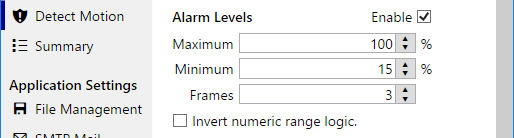
When enabled, the motion detector also monitors sonic and machine vision alarm levels as a secondary service. As a final option, the WAV101 window, Grid View and remote monitoring tools include access to a Panic button. Any of these buttons may be used to force the motion detector to trigger an alarm condition when none is present. A system wide response will occur accordingly.