Stream Video
WAV101 includes an embedded web server that allows remote access for all or selectively. In either case, remote access is available to any browser-capable device with network access; including smart phones, tablets and other computers. If required, the web server also allows WAV101 to operate as an IP video camera. Its security features include an authorized users list, automatic IP blocking and an application firewall. Furthermore, either self-signed or authorized SSL certificates may be used to encrypt data when in transit.
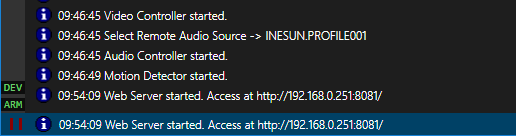
All themed window trims use the colour purple, as a visual cue, to illustrate that the web server is disabled. On the other hand, window trims will switch to the colour blue when the web server is started. Network transmit and receive icons are also included. They are located on the lower left-hand corner of the WAV101 window. They will pulse correspondingly for any WAV101 network activity. Any of these colours may be customized through the Colours page.
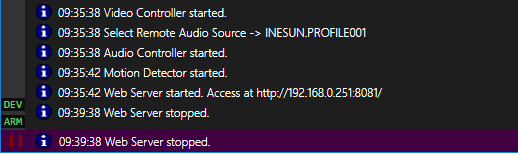
A User List has been included on the WAV101 window. It will display all remote users accessing any service through the web server. For convenience, connection management tools have been included on the user list context menu. They are accessible with a right click of the mouse. If desired, user login notifications are also available.
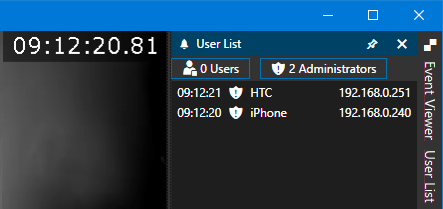
Remote user metadata will also be reported; through the event viewer, to help monitor their activity. When applicable, the "Prefer display names" setting instructs the web server to tag the metadata with user's display name. Otherwise, the remote user's IP address will always be used.
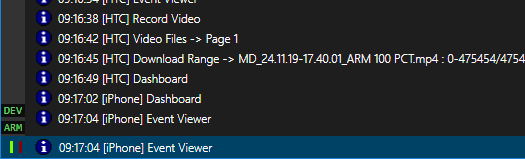
A server address must be defined on the Stream Video page. All available network interfaces are listed in the Server Address dropdown list. Be aware that this list is refreshed every time it is opened. Since this is a custom application, a unique port number will also have to be defined. Any system conflict; during port selection, will prevent the web server from being started and will be reported as an event viewer error. Once configured, the two values are combined to form the web server's URL.

Especially note that a Windows' Firewall inbound rule will have to be manually created to allow any HTTP requests to reach the web server. It is left up to the user whether this rule is defined explicitly or comprehensively with a single rule for the entire application. If required, use the Settings dialog's About \ WAV101 copy icon to copy WAV101's location to the clipboard. It may then be pasted into the rule's program location field. Since the web server does not initiate any outbound requests, no outbound rule is required. Consult your systems administrator for greater detail on this topic.
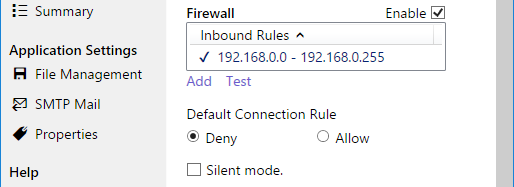
The Custom URL parameter is simply the web server link advertised in mail messages. It is only useful if Network Address Translation, Port Forwarding or any DNS routing is used to access the web server. Otherwise, its value has no further bearing on WAV101 operation.

Three remote user access levels are available. They are defined as;
- Basic: delivers an image stream to all users.
- User: delivers an image stream to authenticated users.
- Administrator: allows authenticated users to access the image stream and remote monitoring tools.
Note that user and administrator access are only possible when the Authorized Users List is enabled. Otherwise, basic access is applied to everyone.
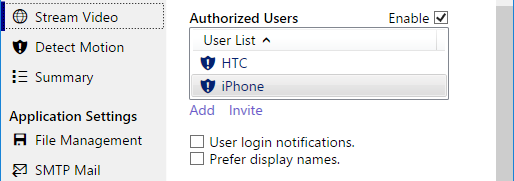
WAV101's web server offers three image stream options.
- MJPEG Stream; serves as a continuous-stream, video source.
- JPEG Stream; serves as a query-based, video source.
- Web Page; accessible by any browser-capable device.
Both, MJPEG and JPEG streams are accessed from the web server's URL. The query string itself distinguishes the request type. More to the point, an image is returned to any URL containing /?get=JpegStream or /?get=Image. On the other hand, an MJPEG stream is returned when the URL request contains /?get=MjpegStream. Additional options are;
- &f = < BMP, GIF, PNG, JPEG : Image Format >; defaults to JPEG.
- &s = < float : Image Scale >; defaults to 1.
- &c = 0; disables video device captions.
Keep in mind that query strings are case-insensitive. Furthermore, the image size will never exceed the video source resolution; regardless of the scale setting. In case of custom, authorized use; follow RFC-2617 Http Basic Authentication protocol.
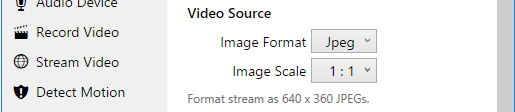
Inactivity timeouts apply to both communication sockets and user sessions. They are industry standard settings that are used to proactively manage interruptions in data flow. More to the point, the communication timeout instructs the web server to release all related resources when a connection does not respond within the specified time limit. On the other hand, the session time out is used to manage the contents of the User List in case any user does not formally sign out to end their streaming session.

Note that the Stream Video, Advanced Security and Remote Access pages have been designated as profile specific. Therefore, these settings may be varied for each profile. The only exception is the content of the Authorized Users list. More to the point, its fields are common to all profiles since account management is shared with the remote users. That is, remote users are allowed to manage their own password and preferred language settings.