Theory of Operation
Seven, cascading controllers manage WAV101 operation. In case you are curious, the data flow has been illustrated below;
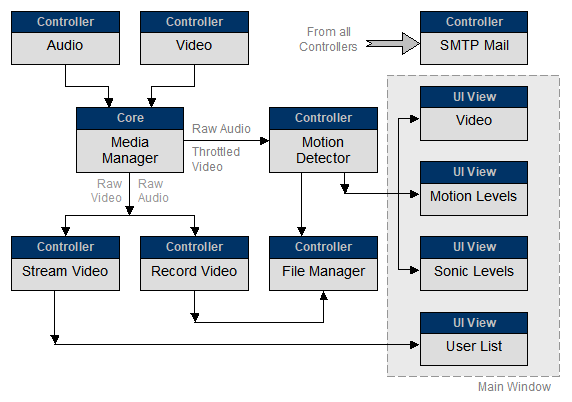
All controllers report their activities through a series of viewers. They are accessible from the sidebar tabs; located on the window's right-hand side. Pin the viewer to hold it open or unpin it to have it automatically collapse, when a new command sequence begins. Keep in mind that viewer topology is profile specific.
The Event Viewer classifies, timestamps and logs event messages. Where applicable, activity summaries are appended for transparency. Message classes are defined as;
- Information: reported when a change in state has occurred, an operation has begun or has completed. Remote user metadata is also included for transparency.
- Warnings: reported when an alarm condition has been triggered or a rule violation has occurred.
- Errors: sent when a critical failure has occurred.
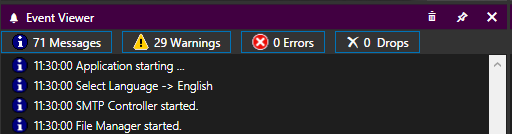
Any message class may be selectively viewed by clicking the event viewer's message class counter. However, they do tell a story when combined. Be aware that some messages may be dropped during periods of heavy activity. In this case, processing has been prioritized over messaging. Dropped messages may be monitored with the Event Viewer's Drops counter. Lastly, a message count limit has been imposed to prevent response degradation. It is defined on the Settings dialog's Properties page.
Email and SMS notifications are available for unattended operation. However, any issues encountered will only be triggered if instructed to do so. Notifications, for the most part, are defined under their parent setting. Additionally, remote monitoring tools are also available to any browser-capable device on the network. Configure all components accordingly.
Note that WAV101 inhibits Windows' Power Options from turning off the display when either the WAV101 window or Grid View is visible. To allow monitor to enter sleep mode, just minimize or close the windows. Be aware that an AV Alert will wake the monitor and also inhibit monitor sleep mode as long as it is visible.
Especially note that problems with system devices; whether malfunctioning, improperly configured or even the wrong drivers, can cause the WAV101 to irreversibly lock up. To avoid the need for a system reboot, familiarize yourself with the use of the Windows' Task Manager to end any iteration of an application. That is;
- Press Control-Alt-Delete.
- Select the Task Manager.
- Select the Details tab.
- Locate and terminate the WAV101.exe process.
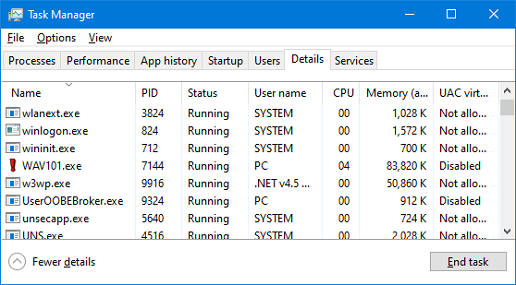
If applicable, perform any corrective action using the Windows' Device Manager. Right click the Windows Start button to access it. Once remedied, WAV101 may then be successfully restarted.